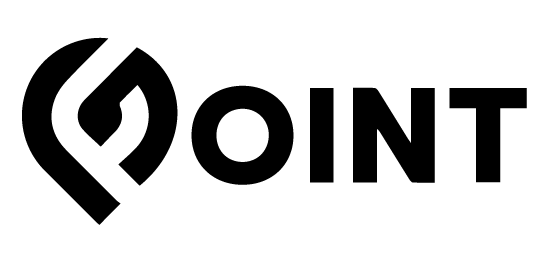Bulk Editing Products
GPointmarket
Last Update 3 năm trước
Need to change a bunch of products at once? Bulk editing will keep you from having to go through each item individually. Bulk editing has some limitations on the things it can change but if you are looking to update pricing, categories, tags, shipping options, and more, this will be the quickest way to do so.
Selecting The Products
Head to your "Products" tab on the vendor dashboard and select the items you which to edit.
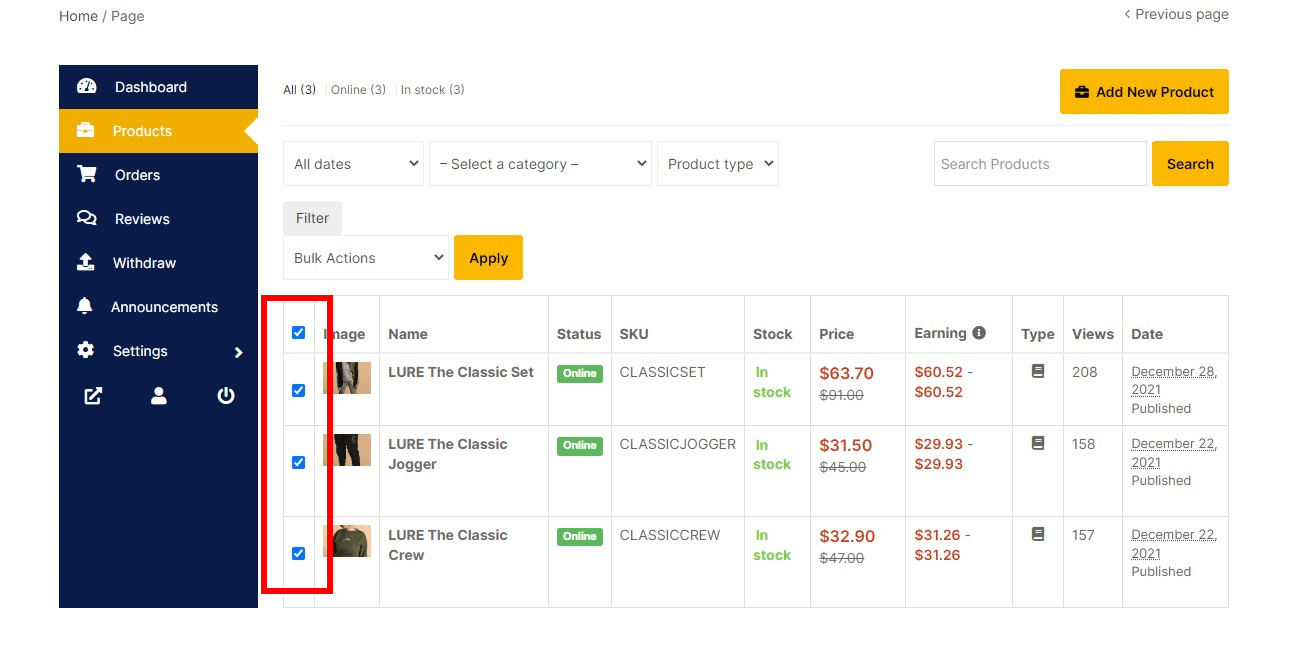
Above the products, there will be a drop-down menu labeled "Bulk Actions". Click on the drop-down and select the "Edit" option and click the "Apply" button to the right. Inversely, if you would like to delete items in bulk you would select "Delete Permanently" and then click the "Apply" button.
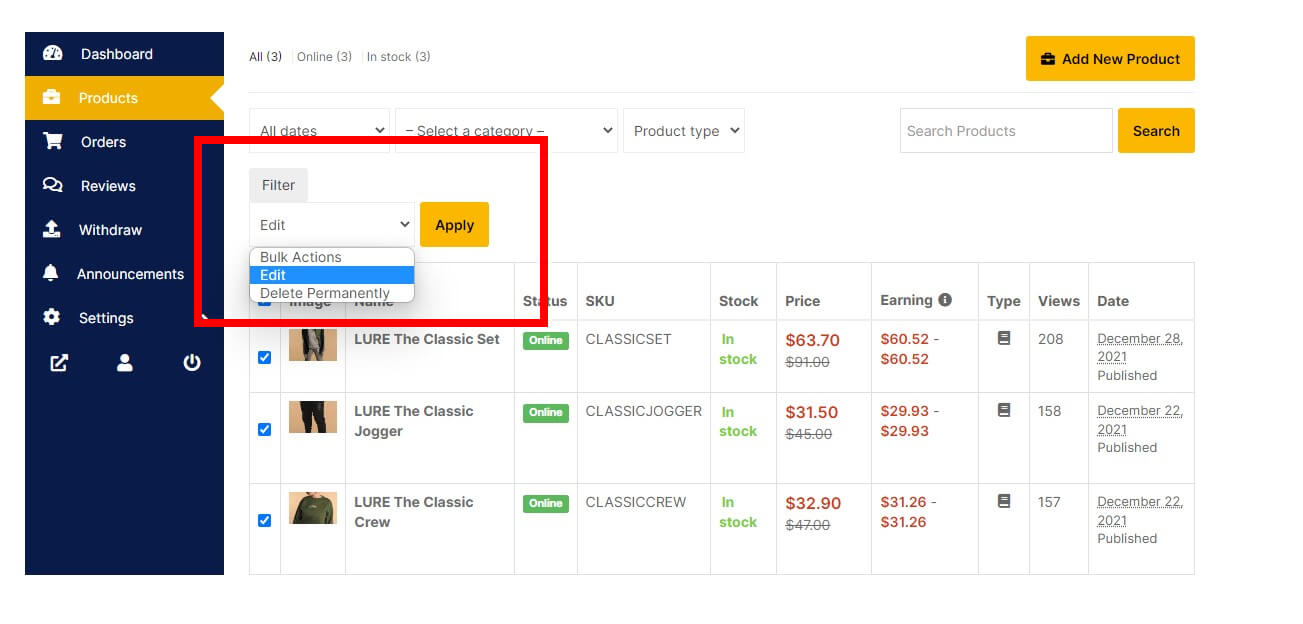
You will now be presented with a dropdown and many options you can potentially change for all selected items at once. In this example, we'll look to change all of our items over to free shipping, so, we'll go down to the "Shipping class" dropdown and select "Free Shipping" from it.
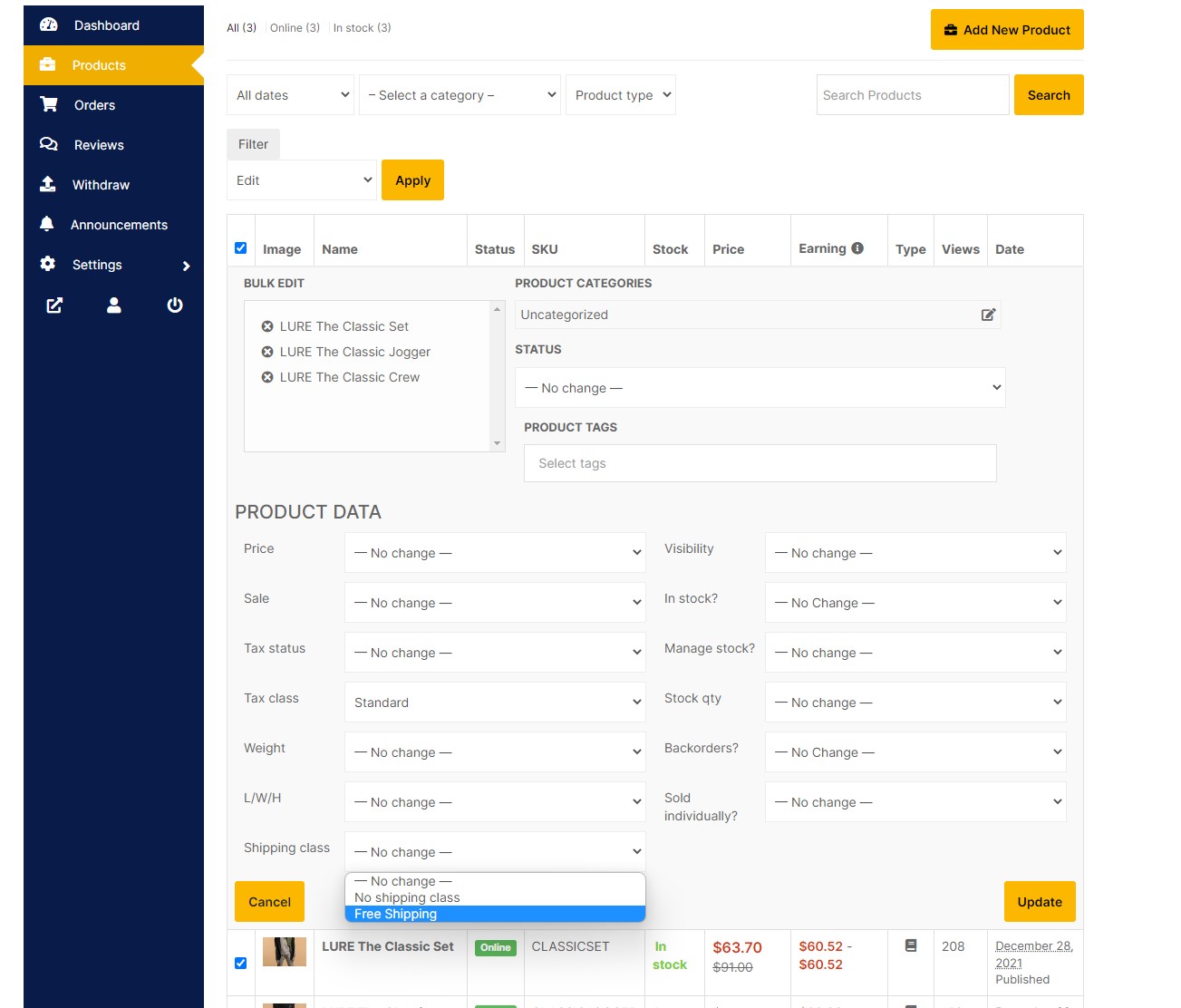
Once you've selected all the changes you want, make sure you complete them by clicking "Update" on the bottom-right of the dropdown menu.
And there you go, all the items selected now have free shipping.