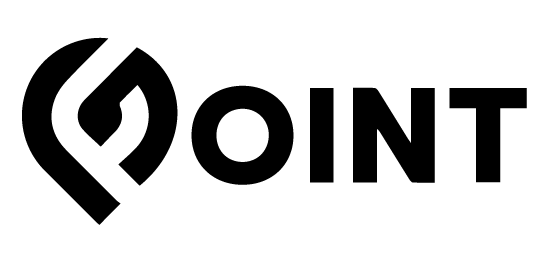How To Create A Digital Product
GPointmarket
Last Update 3 jaar geleden
In this guide, we will be going through how to create a digital product on our marketplace.
- Go to your Vendor Dashboard, navigate to your “Products” tab, and click on the “Add New Product” Button
- If you have already created your product, skip down the the “Turning it Digital” section and continue from there.
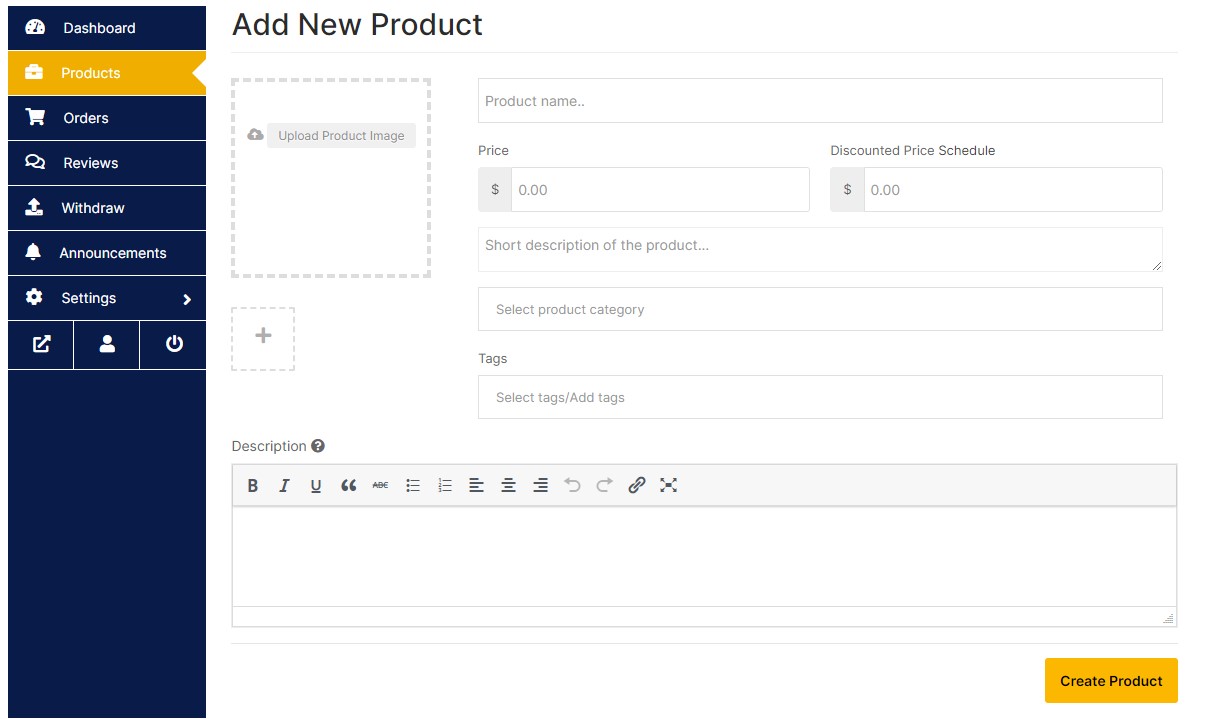
- Add your product info here, adding appropriate images, pricing, tags, and description text.
- Once all the information has been added, click the “Create Product” button.
Turning it Digital
- Now that you have created your product, we will be able to turn it into a “Downloadable”
- Navigate to the “Product Type” section of your product’s page and check the “Downloadable” Box
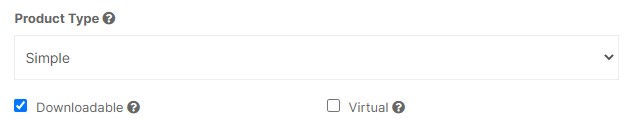
- Next, navigate down to the “Downloadable Options” section and upload your downloadable by clicking “Add File”
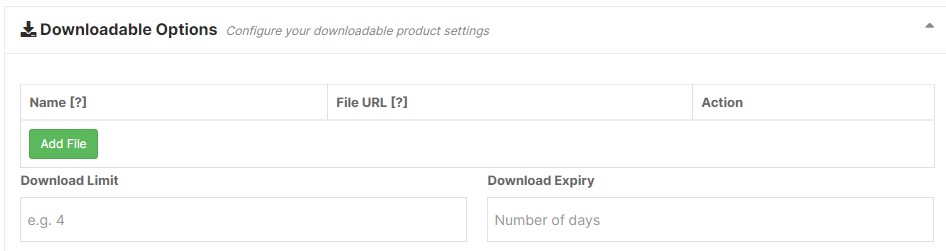
- You now have several options to customize your downloadable file.
- Download Limit – add a number to this box if you want to add a limit to the number of times a customer can download their purchased product.
- Download Expiry – add a number to this if you’d like to add an expiry date to the customer’s purchase link.
- Finally, once you are satisfied, scroll all the way to the bottom of the page and click “Save Product”